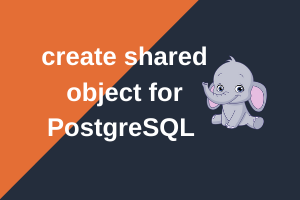Table of Contents
How to install PostgreSQL 13 in REHL 7 From Repository
PostgreSQL can be installed by means of two ways
- Installing from source
- Installing binary packages
Each method has its own advantages and disadvantages, however, we will limit this post to learn how to install PostgreSQL using binaries packages.
Follow the steps here to get the automated scripts to install PostgreSQL 13 in RHEL 7.
Install PostgreSQL 13 – Yum Repository Method [step by step]:
I assume that all the prerequisites for installing PostgreSQL have met, I highly recommend to follow this link to learn more about prerequisites.
To use the PostgreSQL Yum Repository, follow these steps:
Open the following link to select Linux version.
Choose the following things from the repository list
- Select Version (I choose 13)
- Select Platform (I choose Rhel 7)
- Select Architecture ( I choose x86_64)
Install the repository RPM:
|
1 |
yum install -y https://download.postgresql.org/pub/repos/yum/reporpms/EL-7-x86_64/pgdg-redhat-repo-latest.noarch.rpm |
Install PostgreSQL 13:
|
1 |
yum install -y postgresql13-server |
The output looks like this
|
1 2 3 4 5 6 7 8 9 10 11 12 13 14 15 16 17 18 19 20 21 22 23 24 25 26 27 28 29 30 31 32 33 34 35 36 37 38 39 40 41 42 43 44 45 46 47 48 49 50 51 52 53 54 55 56 |
[root@postgreshelp yum.repos.d]# yum install -y postgresql13-server Loaded plugins: langpacks, product-id, search-disabled-repos, subscription-manager .. .. Resolving Dependencies --> Running transaction check ---> Package postgresql13-server.x86_64 0:13.1-1PGDG.rhel7 will be installed --> Processing Dependency: postgresql13-libs(x86-64) = 13.1-1PGDG.rhel7 for package: postgresql13-server-13.1-1PGDG.rhel7.x86_64 --> Processing Dependency: postgresql13(x86-64) = 13.1-1PGDG.rhel7 for package: postgresql13-server-13.1-1PGDG.rhel7.x86_64 --> Processing Dependency: libpq.so.5()(64bit) for package: postgresql13-server-13.1-1PGDG.rhel7.x86_64 --> Running transaction check ---> Package postgresql13.x86_64 0:13.1-1PGDG.rhel7 will be installed ---> Package postgresql13-libs.x86_64 0:13.1-1PGDG.rhel7 will be installed --> Finished Dependency Resolution Dependencies Resolved =============================================================================================================== Package Arch Version Repository Size =============================================================================================================== Installing: postgresql13-server x86_64 13.1-1PGDG.rhel7 pgdg13 5.4 M Installing for dependencies: postgresql13 x86_64 13.1-1PGDG.rhel7 pgdg13 1.4 M postgresql13-libs x86_64 13.1-1PGDG.rhel7 pgdg13 379 k Transaction Summary =============================================================================================================== Install 1 Package (+2 Dependent packages) Total download size: 7.1 M Installed size: 30 M Downloading packages: (1/3): postgresql13-libs-13.1-1PGDG.rhel7.x86_64.rpm | 379 kB 00:00:27 (2/3): postgresql13-13.1-1PGDG.rhel7.x86_64.rpm | 1.4 MB 00:00:27 (3/3): postgresql13-server-13.1-1PGDG.rhel7.x86_64.rpm | 5.4 MB 00:00:03 --------------------------------------------------------------------------------------------------------------- Total 237 kB/s | 7.1 MB 00:00:30 Running transaction check Running transaction test Transaction test succeeded Running transaction Installing : postgresql13-libs-13.1-1PGDG.rhel7.x86_64 1/3 Installing : postgresql13-13.1-1PGDG.rhel7.x86_64 2/3 Installing : postgresql13-server-13.1-1PGDG.rhel7.x86_64 3/3 Verifying : postgresql13-libs-13.1-1PGDG.rhel7.x86_64 1/3 Verifying : postgresql13-13.1-1PGDG.rhel7.x86_64 2/3 Verifying : postgresql13-server-13.1-1PGDG.rhel7.x86_64 3/3 Installed: postgresql13-server.x86_64 0:13.1-1PGDG.rhel7 Dependency Installed: postgresql13.x86_64 0:13.1-1PGDG.rhel7 postgresql13-libs.x86_64 0:13.1-1PGDG.rhel7 Complete! |
The above step completes PostgreSQL 13 Server installation. It installs below packages
postgresql13: Key clients and libraries, and documentation
postgresql13-server: Server executables and data files
postgresql13-libs: Client shared libraries
How to initialize the PostgreSQL 13 database cluster
Once the software is installed, as a root initialize the cluster with below command.
/usr/pgsql-13/bin/postgresql-13-setup initdb
|
1 2 |
[root@postgreshelp pgsql-13]# /usr/pgsql-13/bin/postgresql-13-setup initdb Initializing database ... OK |
Then you will need to start PostgreSQL with below command
systemctl start postgresql-13.service
|
1 2 |
[root@postgreshelp pgsql-13]# systemctl start postgresql-13.service [root@postgreshelp pgsql-13]# |
Upon successful cluster startup you can check the postmaster status with
|
1 2 3 4 |
[root@postgreshelp pgsql-13]# ps -ef | grep postmaster postgres 3793 1 0 15:46 ? 00:00:00 /usr/pgsql-13/bin/postmaster -D /var/lib/pgsql/13/data/ root 3811 2943 0 15:46 pts/1 00:00:00 grep --color=auto postmaster [root@postgreshelp pgsql-13]# |
If you want your postmaster to startup during the subsequent machine reboots run the below command
systemctl enable postgresql-13.service
|
1 2 |
[root@postgreshelp pgsql-13]# systemctl enable postgresql-13.service Created symlink from /etc/systemd/system/multi-user.target.wants/postgresql-13.service to /usr/lib/systemd/system/postgresql-13.service |
Post Installation checks:
- The user ‘postgres’ is created during installation of the server subpackage.
This user by default is UID and GID 26. The user has the default shell set to
bash, and the home directory set to /var/lib/pgsql. - This user also has no default password. If you want to be able to su to it from a non-root account or login as ‘postgres’ you will need to set a password using passwd.
|
1 2 3 4 5 |
[root@postgreshelp ~]# passwd postgres Changing password for user postgres. New password: BAD PASSWORD: The password contains the user name in some form Retype new password: passwd: all authentication tokens updated successfully.. |
- The file /var/lib/pgsql/13/.bash_profile is packaged to help with the
setting of environment variables.Users should not edit this file, because
it may be overwritten during every new installation.
|
1 2 3 4 5 |
-bash-4.2$ cat .bash_profile [ -f /etc/profile ] && source /etc/profile PGDATA=/var/lib/pgsql/13/data export PGDATA # If you want to customize your settings, # Use the file below. This is not overridden # by the RPMS. [ -f /var/lib/pgsql/.pgsql_profile ] && source /var/lib/pgsql/.pgsql_profile |
- Default data directory location is /var/lib/pgsql/13/data
How to initialize PostgreSQL 13 database cluster in a non default location
Stop PostgreSQL 13 database cluster if it is already running
systemctl stop postgresql-13.service
|
1 2 3 4 5 6 7 |
[root@postgreshelp ~]# systemctl status postgresql-13.service ● postgresql-13.service - PostgreSQL 13 database server Loaded: loaded (/usr/lib/systemd/system/postgresql-13.service; enabled; vendor preset: disabled) <span style="color: #ff0000;">Active: inactive (dead)</span> since Mon 2020-11-23 16:00:43 IST; 8s ago Docs: https://www.postgresql.org/docs/13/static/ ... ... |
Create a cluster directory and provide necessary permissions.
mkdir -p /u01/pgsql/13
chown -R postgres:postgres /u01/pgsql/13
chmod 750 /u01/pgsql/13
|
1 2 3 4 |
[root@postgreshelp ~]# mkdir -p /u01/pgsql/13 [root@postgreshelp ~]# chown -R postgres:postgres /u01/pgsql/13 [root@postgreshelp ~]# chmod 750 /u01/pgsql/13 [root@postgreshelp ~]# |
Then, customize the systemd service by changing PGDATA section.
vi /lib/systemd/system/postgresql-13.service
|
1 2 3 4 5 6 7 |
[root@postgreshelp ~]# cat /lib/systemd/system/postgresql-13.service | grep -i PGDATA # Note: changing PGDATA will typically require adjusting SELinux # Note: do not use a PGDATA pathname containing spaces, or you will <span style="color: #ff0000;">Environment=PGDATA=/u01/pgsql/13</span> ExecStartPre=/usr/pgsql-13/bin/postgresql-13-check-db-dir ${PGDATA} ExecStart=/usr/pgsql-13/bin/postmaster -D ${PGDATA} [root@postgreshelp ~]# |
Reload systemd:
systemctl daemon-reload
|
1 2 |
[root@postgreshelp system]# systemctl daemon-reload [root@postgreshelp system]# |
Initialize the cluster:
/usr/pgsql-13/bin/postgresql-13-setup initdb
|
1 2 |
[root@postgreshelp system]# /usr/pgsql-13/bin/postgresql-13-setup initdb Initializing database ... OK |
Enable and start the service
systemctl start postgresql-13.service
systemctl enable postgresql-13.service
|
1 2 3 |
[root@postgreshelp system]# systemctl enable postgresql-13.service [root@postgreshelp system]# systemctl start postgresql-13.service [root@postgreshelp system]# |
Optionally login and confirm
|
1 2 3 4 5 6 7 8 9 |
-bash-4.2$ psql psql (13.1) Type "help" for help. postgres=# select name, setting from pg_settings where name like 'data_directory'; name | setting ----------------+--------------- data_directory | /u01/pgsql/13 (1 row) |
How to have multiple PostgreSQL clusters in PostgreSQL 13:
- As we have edited the file postgresql-13.service to change the cluster location, here to have a new cluster, you need to create a new unit file.
cp /lib/systemd/system/postgresql-13.service /etc/systemd/system/postgresql-13-secondary.service
- Edit this file, and change PGDATA.
Environment=PGDATA=/u01/pgsql/14
- Create a required directory at OS level and give necessary permissions
mkdir -p /u01/pgsql/14
chown -R postgres:postgres /u01/pgsql/14
chmod 750 /u01/pgsql/14
- Initialize the cluster:
/usr/pgsql-13/bin/postgresql-13-setup initdb postgresql-13-secondary
|
1 2 3 4 |
[root@postgreshelp ~]# /usr/pgsql-13/bin/postgresql-13-setup initdb postgresql-13-secondary Initializing database ... OK [root@postgreshelp ~]# |
- Edit postgresql.conf to change the port, address, tcpip settings, etc.
|
1 2 |
[root@postgreshelp 14]# cat /u01/pgsql/14/postgresql.conf | grep port port = 5433 # (change requires restart) |
- Start the postmaster with ‘systemctl start postgresql-13-secondary.service’
|
1 2 |
[root@postgreshelp 14]# systemctl start postgresql-13-secondary.service [root@postgreshelp 14]# |
Check if both the services are running ?
|
1 2 3 4 5 6 |
[root@postgreshelp 14]# ps -ef | grep postmaster postgres 4851 1 0 16:22 ? 00:00:00 /usr/pgsql-13/bin/postmaster -D /u01/pgsql/13 postgres 4972 1 0 16:25 ? 00:00:00 /usr/pgsql-13/bin/postmaster -D /u01/pgsql/14 root 5000 4178 0 16:26 pts/1 00:00:00 grep --color=auto postmaster [root@postgreshelp 14]# [root@postgreshelp 14]# |
Complete list of processes
|
1 2 3 4 5 6 7 8 9 10 11 12 13 14 15 16 17 18 19 20 21 |
[root@postgreshelp 14]# ps -ef | grep postgres avahi 666 1 0 15:02 ? 00:00:00 avahi-daemon: running [postgreshelp.local] root 4014 2943 0 15:53 pts/1 00:00:00 su - postgres postgres 4015 4014 0 15:53 pts/1 00:00:00 -bash postgres 4851 1 0 16:22 ? 00:00:00 /usr/pgsql-13/bin/postmaster -D /u01/pgsql/13 postgres 4853 4851 0 16:22 ? 00:00:00 postgres: logger postgres 4855 4851 0 16:22 ? 00:00:00 postgres: checkpointer postgres 4856 4851 0 16:22 ? 00:00:00 postgres: background writer postgres 4857 4851 0 16:22 ? 00:00:00 postgres: walwriter postgres 4858 4851 0 16:22 ? 00:00:00 postgres: autovacuum launcher postgres 4859 4851 0 16:22 ? 00:00:00 postgres: stats collector postgres 4860 4851 0 16:22 ? 00:00:00 postgres: logical replication launcher postgres 4972 1 0 16:25 ? 00:00:00 /usr/pgsql-13/bin/postmaster -D /u01/pgsql/14 postgres 4976 4972 0 16:25 ? 00:00:00 postgres: logger postgres 4978 4972 0 16:25 ? 00:00:00 postgres: checkpointer postgres 4979 4972 0 16:25 ? 00:00:00 postgres: background writer postgres 4980 4972 0 16:25 ? 00:00:00 postgres: walwriter postgres 4981 4972 0 16:25 ? 00:00:00 postgres: autovacuum launcher postgres 4982 4972 0 16:25 ? 00:00:00 postgres: stats collector postgres 4983 4972 0 16:25 ? 00:00:00 postgres: logical replication launcher root 5002 4178 0 16:26 pts/1 00:00:00 grep --color=auto postgres |
What happens when you reboot your server where your database is hosted?
During a graceful reboot at OS level, PostgreSQL received a fast shutdown request.
The same can be found in log during graceful reboot.
cat /var/log/messages
Nov 23 16:39:54 postgreshelp systemd: Stopping RPC bind service…
Nov 23 16:39:54 postgreshelp systemd: Stopping PostgreSQL 13 database server…
PostgreSQL log
2020-11-23 16:39:55.445 IST [4851] LOG: received fast shutdown request
2020-11-23 16:39:55.458 IST [4851] LOG: aborting any active transactions
2020-11-23 16:39:55.465 IST [4851] LOG: background worker “logical replication launcher” (PID 4860) exited with exit code 1
2020-11-23 16:39:55.465 IST [4855] LOG: shutting down
2020-11-23 16:39:55.499 IST [4851] LOG: database system is shut down
How to start the PostgreSQL service as a postgres user
Add postgres user to sudoer file
|
1 2 |
[root@postgreshelp ~]# cat /etc/sudoers | grep postgres postgres ALL=(ALL) NOPASSWD:ALL |
Now, postgres user can run systemctl command to run postgres service.
|
1 2 3 4 5 6 7 8 9 10 11 12 13 14 15 16 17 18 19 20 21 22 |
-bash-4.2$ -bash-4.2$ whoami postgres -bash-4.2$ -bash-4.2$ systemctl status postgresql-13.service ● postgresql-13.service - PostgreSQL 13 database server Loaded: loaded (/usr/lib/systemd/system/postgresql-13.service; enabled; vendor preset: disabled) Active: active (running) since Mon 2020-11-23 21:50:22 IST; 6min ago Docs: https://www.postgresql.org/docs/13/static/ Process: 6724 ExecStartPre=/usr/pgsql-13/bin/postgresql-13-check-db-dir ${PGDATA} (code=exited, status=0/SUCCESS) Main PID: 6729 (postmaster) Tasks: 8 CGroup: /system.slice/postgresql-13.service ├─6729 /usr/pgsql-13/bin/postmaster -D /u01/pgsql/13 ├─6731 postgres: logger ├─6733 postgres: checkpointer ├─6734 postgres: background writer ├─6735 postgres: walwriter ├─6736 postgres: autovacuum launcher ├─6737 postgres: stats collector └─6738 postgres: logical replication launcher -bash-4.2$ |
Words from postgreshelp
Thank you for giving your valuable time to read the above information. I hope the content served your purpose in reaching out the blog.
Suggestions for improvement of the blog are highly appreciable. Please contact us for any information/suggestion/feedback.
If you want to be updated with all our articles
please follow us on Facebook | Twitter
Please subscribe to our newsletter.